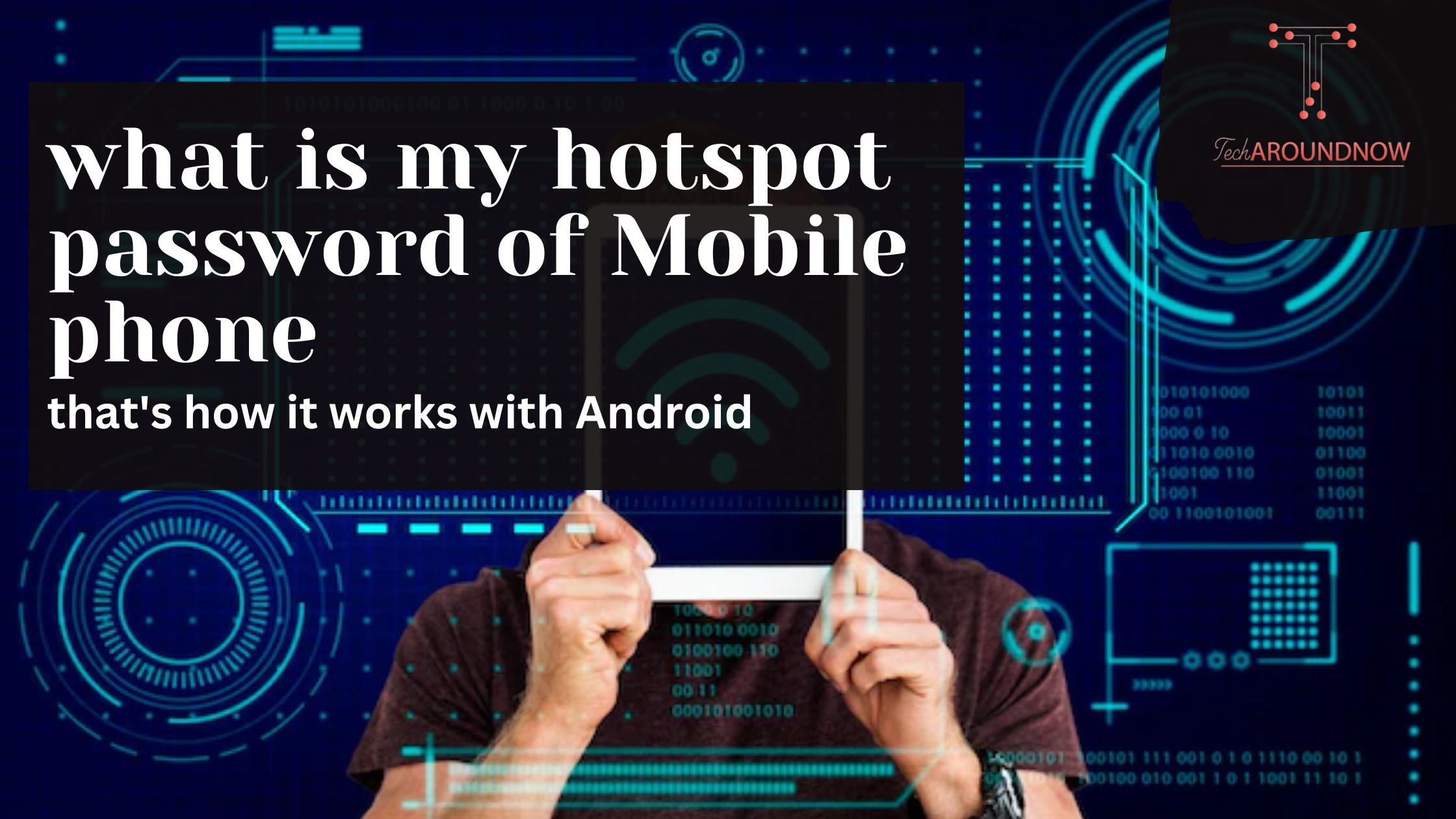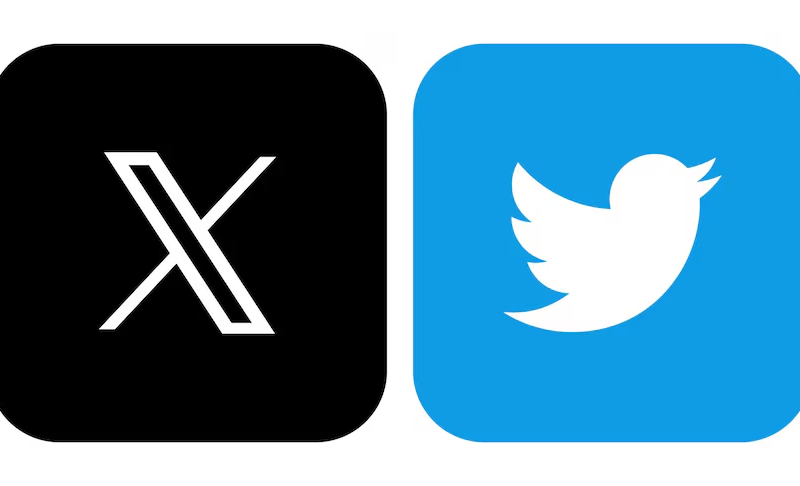Connect your devices to the Internet anywhere – easily with the help of your cell phone and a hotspot. We explain how it’s done.
Are you on the go and would like to connect your laptop or tablet to the Internet, what is my hotspot password but you can’t find the next free WLAN in sight? With the help of a WLAN hotspot from your smartphone, you can easily snip off a bit of data volume and use it to work on other devices. It is only you or the person who owns the password who can use your hotspot if you assign a password to it. You can set up a mobile hotspot on your phone using the instructions below.
Setting up a hotspot on Android
Follow our step-by-step guide or check out the quick start guide .
- Open the ” Settings ” on your smartphone .
- Next, tap on ” Wireless & Networks “. On other devices, the mobile hotspot can also be found under ” Network & Internet ” or ” Connections “.
- Now go to ” Tethering & portable hotspot “.
- You will then need to tap on “Portable Wi-Fi Hotspot”.
- To set a name and password for your WiFi hotspot, tap ” Configure WiFi hotspot “.
- Note: You only have to carry out this step when setting up the hotspot for the first time. Your settings will be saved as long as you don’t make any changes.
- For some devices, the device name is automatically preset. Tap ” Network Name ” to change it.
- Enter an individual network name if necessary , then tap ” Save “.
- Then set the hotspot password in the corresponding field . Make sure to use a secure hotspot password here so that unauthorized users cannot use up your data volume via the hotspot. For saving all settings, click on ” Save “.
- To turn on your Wi-Fi hotspot, tap the switch next to the network name . The hotspot will now be displayed on your external devices. You can use the password to connect to the WLAN – as is known from other WLAN networks .
Note: The data volume used will be deducted from your mobile phone. When your devices do not require an Internet connection, deactivate the hotspot again.
Use Bluetooth connection to share smartphone data connection
The Bluetooth connection can also be shared wirelessly in order to access the Internet. However, this type of connection is very slow, has a shorter range and should only be used when the WiFi hotspot feature is not available.
- Go back to the “Settings” and the menu item “Tethering and portable hotspot”.
- Check the “Bluetooth tethering” box.
- Now you have to make your smartphone visible under “Bluetooth” so that it can be found by the device that requires an Internet connection.
- This option isn’t quite as power hungry as the Wi-Fi hotspot, but it’s tiresomely slow.
TechAroundNow is a blogging website that centers on the latest technology and marketing innovations and trends, aimed at assisting individuals and businesses across the globe since 2021. TechAroundNow continues to serve as a reliable source for staying up-to-date with the ever-evolving landscape of technology and marketing, ultimately fostering growth and success in the digital era.