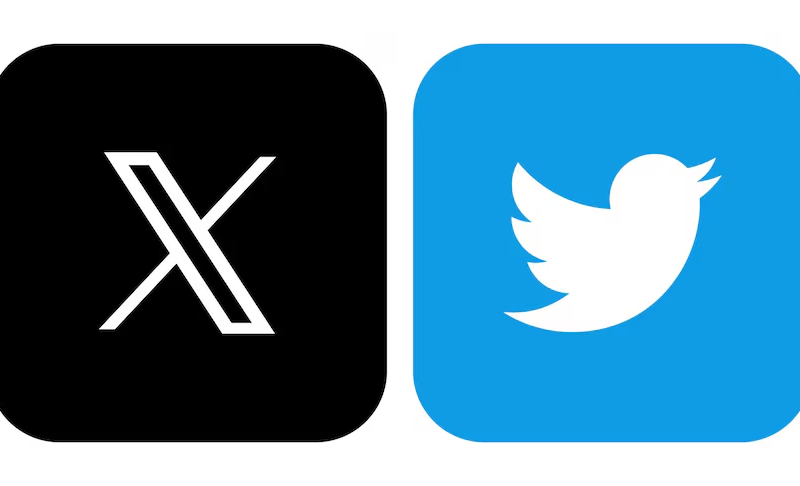Everybody has copied something on their iPhone at some point, only to realise they need to access it later but can’t recall what they copied. In these circumstances, the iPhone’s clipboard can be really helpful. It keeps track of everything you copied so you can quickly retrieve it again. This article will describe how to access the iPhone’s clipboard and offer some pointers and advice to help you make the most of this function.
How to Save Your Clipboard on iPhone
When you copy anything on your iPhone, it’s instantly saved to your clipboard. To preserve the clipboard’s content for use later on, you may create a note or doc & paste copied items into it. As an alternative, you can store and organise your clipboard contents using a third-party clipboard management tool.
One such software is “Copied,” which is offered on the software Store for no cost. With this program, you may store the contents of your clipboard, group them into categories, and even make personalised snippets for commonly used words. Another well-liked choice is “Paste,” which enables you to store and arrange the contents of your clipboard across many devices.
How to Access Clipboard on iPhone
On an iPhone, you only need to copy anything in order to access your clipboard. The copied information will be added to your clipboard automatically as a result. Tap and hold in any text field until the Paste button appears if you want to paste what is currently on your clipboard. To paste the previously copied text, tap the Paste button.
You can use a third-party application like “Copied” or “Paste” to access the contents of your clipboard without copying anything new. You can examine and retrieve your clipboard history with these apps, making it simple to reuse previously copied items.
Where is the clipboard on my iphone
To know Where is clipboard on iPhone or where is the clipboard on iPhone your iPhone’s clipboard serves as a temporary repository for anything you’ve recently copied or cut. It may be accessible from anyplace on your device where you can type text, such as in a text message, email, or note app.
To access your clipboard on iPhone, just copy something by highlighting it and selecting “Copy,” or by pushing and holding on text until the menu displays, then selecting “Copy.”
Simply press and hold in the text box till the Paste button appears to paste the content from your clipboard. Tap the Paste icon to put in the content.
Use a third-party programme like “Copied” or “Paste” to view and access your clipboard history if you want to view and access your clipboard history without copying anything new.
Tips and Tricks for Using Your iPhone Clipboard
Here are some hints and techniques to help you make the most of this feature now that you understand how to save to and access your iPhone clipboard:
- To organise the contents of your clipboard, use a third-party clipboard manager app.
- For commonly used terms, create personalised snippets to save time and boost productivity.
- Regularly empty your clipboard to make room and boost efficiency.
- To access the Paste button on the iPhone keyboard quickly, use the swipe gesture.
- Use Siri to paste anything from your clipboard by asking “Hey Siri, paste from clipboard.”
Conclusion
The clipboard on iPhone is a valuable function that can save you time and boost your productivity. You may make the most of this feature and expedite your workflow by being aware of how to store and access your clipboard and by utilising some of the advice we’ve given.
TechAroundNow is a blogging website that centers on the latest technology and marketing innovations and trends, aimed at assisting individuals and businesses across the globe since 2021. TechAroundNow continues to serve as a reliable source for staying up-to-date with the ever-evolving landscape of technology and marketing, ultimately fostering growth and success in the digital era.