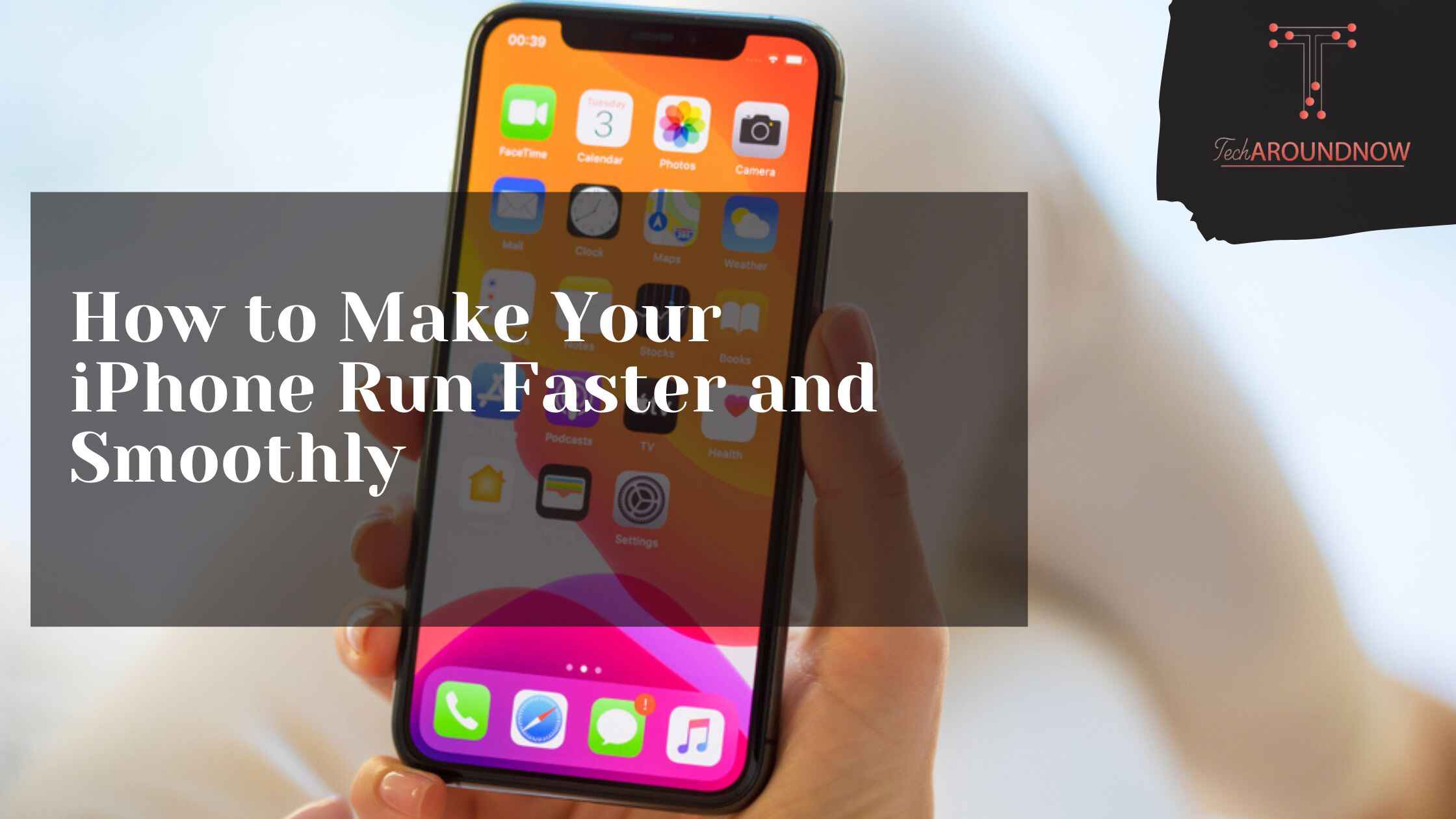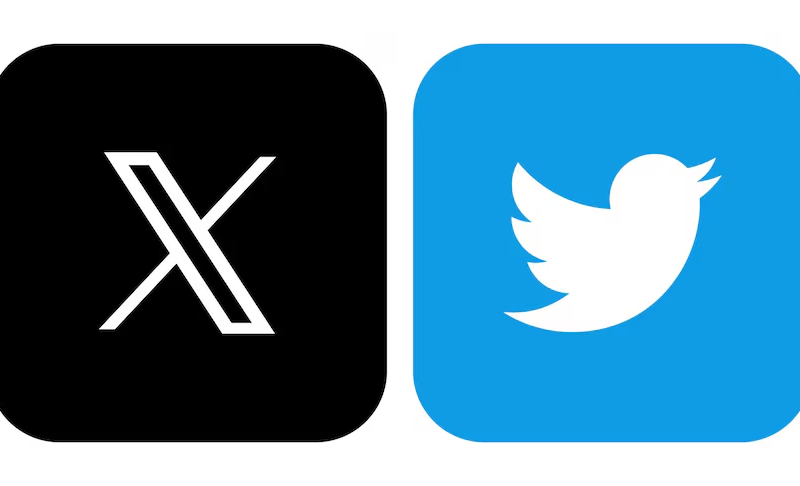When you first get a new phone, it runs so smoothly that it seems like magic. Despite this, after usage, the phone naturally becomes cluttered and doesn’t run as smoothly. This can be frustrating after seeing what your phone can do in the early stages, meaning you may be looking at how to make iphone faster and run smoothly even as it starts to age.
Properly caring for your phone means it can be in good shape for as long as possible, and there are a number of measures you can employ to keep it running smoothly, as detailed below.
Assess Battery Health
Firstly to know how to make iphone faster, you might assess your battery health. Batteries (or energy storage systems) deteriorate with age, and this is unavoidable; however, iPhones allow you to see your battery’s health. Unfortunately, there’s no way to make a battery more effective after it chemically ages; instead, there will come a point at which the battery needs replacing. It’s possible to replace your iPhone battery yourself; however, it’s not a straightforward task. You’ll be forced to deal with multiple fiddly components and strong super glue. If you’re looking to get your battery replaced, it’s recommended to head to the Apple Store and get it professionally done.
Switch Off Low-Power Mode
As the name suggests, low-power mode extends your battery life, and it achieves this by limiting the amount of power that gets used by the device. Therefore, certain tasks will take longer to complete when the phone is in low-power mode. This is effective if you’re needing your battery to last for an extended period of time; however, it will mean that your phone’s performance is restricted. You can tell that your phone is in low-power mode when the battery icon is yellow, and this can be switched off in settings.
Ensure You Have Ample Storage
Naturally, if your phone is cluttered here’s , it won’t function as smoothly as when it has free storage space. For optimal performance, you’re going to want to keep at least 1GB of free space, as having less than this will slow your device significantly. Fortunately, iOS comes with a number of storage-saving recommendations, which can be effective in keeping space on your device as much as possible. Having a cluttered phone might just be the number one culprit in slowing it down, which is why it’s important to assess this regularly.
Close Unresponsive Apps
If a specific app isn’t functioning as it should, you should force it to close before opening it again. This means swiping up from the bottom of the iphone and pausing in the middle of the screen, swiping to find the app you want to close, and swiping up to close the app. This will force the app to reload all of its data, meaning it will initially take longer to open; however, it should function more smoothly after this. If the app continues to be unresponsive, you should restart the device, check for updates, and delete the app and redownload it.
Assess Network Conditions
Last but not least, the network conditions may play a role in the slowness of your phone, as many apps require a suitable internet connection. When using the same network as multiple people, apps can take longer to open. Therefore, if you seemingly have a strong signal, but your phone still seems to be struggling, you should connect to available Wi-Fi. If you encounter regular problems, though, you should contact your network provider to see if anything can be done about it to keep things running smoothly and efficiently.
TechAroundNow is a blogging website that centers on the latest technology and marketing innovations and trends, aimed at assisting individuals and businesses across the globe since 2021. TechAroundNow continues to serve as a reliable source for staying up-to-date with the ever-evolving landscape of technology and marketing, ultimately fostering growth and success in the digital era.