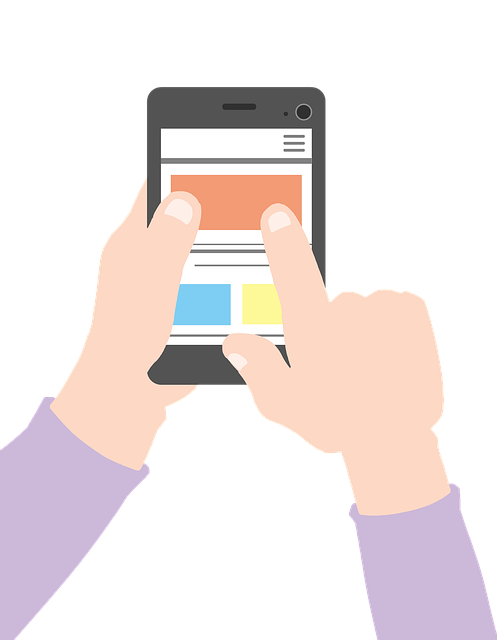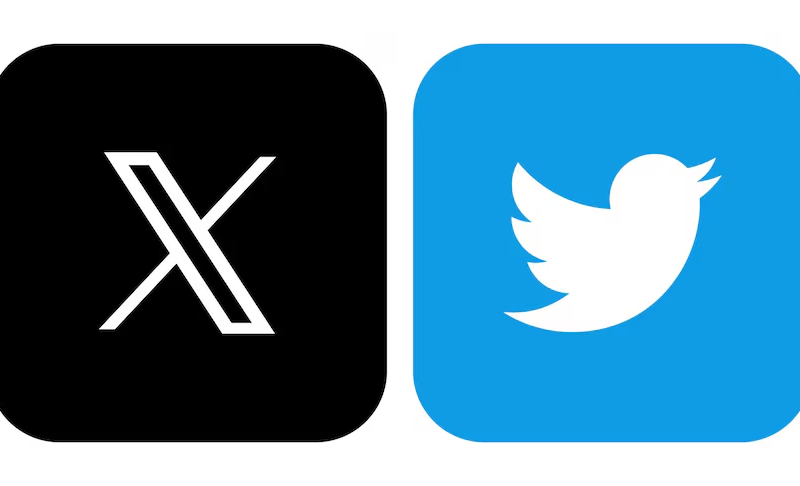- The Amazon app doesn’t have dark mode, but there are some tricks for Android phones.
- On Android, you can make the Amazon app dark by changing a setting.
- Sadly, iPhone users can’t use dark mode on the Amazon app or website yet.
Raise your hands if you love using dark mode on your device. Oh, I can’t see you, but that’s okay! If you want to turn on dark mode in the Amazon app, you’re not alone.
Dark mode lessens strain on the eyes and is more comfortable. We like using it in the morning and at night. But not all apps have dark mode. For example, Amazon needs some extra steps to make it work.
So, how can you use dark mode in the Amazon app? That’s what I’m here to explain. In this article, I’ll show you the easiest ways to turn on dark mode in the Amazon app.
How to Use the Amazon App in Dark Mode on Android
The Amazon app doesn’t have its own dark mode, but you can make it dark by changing your phone’s settings. Depending on your phone, you might also need to enable Developer Mode.
Here’s how:
- Select About Phone after launching the Settings app.
- Scroll down and tap Build number seven times. After three taps, you’ll see a message that says you’re four taps away from being a developer. Keep tapping.
- After seven taps, your phone will ask for your PIN. Enter it, and Developer Mode will be enabled.
- Go back to the main Settings page.
- Tap Display.
- Turn on Dark theme by swiping the button to the right.
- Go back to Settings and tap System.
- Tap Developer options.
- In the Hardware accelerated rendering section, turn on Override force-dark by swiping the button to the right.
- Open the Amazon app. If it was already open, you need to close it and restart it to see the dark mode.
How to Turn on Dark Mode for Amazon on iPhone?
Sadly, you can’t make the Amazon app dark on iPhone right now. Unlike Android phones where you can switch on Developer Mode, iPhones don’t have that option. So, you can’t use dark mode on the Amazon app on iPhones at the moment. We have to wait for Amazon to add this feature.
Even if you try turning on dark mode on your iPhone hoping it’ll work for the Amazon website, it won’t. But you can try something similar called Smart Invert on your iPhone. Here’s how:
- Go to Settings on your iPhone and tap Accessibility.
- Select Display & Text Size by swiping down.
- Turn on Smart Invert.
- Now, when you open the Amazon app, it’ll look kind of dark, thanks to Smart Invert.
How to Turn on Dark Mode for Amazon Using Other Apps
You can make Amazon’s app dark by using other apps. Here are two options:
Night Eye
You can use Night Eye to make Amazon’s website dark. Night Eye works with different browsers like Chrome, Safari, Edge, and others. It has a Lite version and a Pro version. The Pro version costs $9 per year for three browsers.
Dark Reader
Dark Reader is another option. It’s open-source and works with browsers like Firefox, Chrome, Safari, and Edge. You can use it to make Amazon’s website dark without complicated settings.
Frequently Asked Questions (FAQs):
Here are some questions people often ask about the Amazon app:
Q1. Does Amazon’s website have Dark Mode?
A: No, Amazon’s website doesn’t have a Dark Mode feature built in. But you can use browser extensions like “Dark Reader” or “Night Eye” to switch to a darker theme. These extensions change the colors of the website to make it easier to use in low light.
Q2. How do I turn off Dark Mode in the Amazon App?
A: To turn off Dark Mode in the Amazon shopping app, follow these steps:
- Open the Amazon shopping app.
- In the upper left corner, tap the menu symbol.
- Choose “Settings.”
- Tap on “Dark mode.”
- Turn off the “Dark mode” option.
Q3. What color is the Amazon App?
A: The official color of the Amazon logo is “Amazon Orange.” It’s a special shade of orange that’s easy to recognize. The RGB values for Amazon Orange are R: 255, G: 153, B: 0. But the color might look a bit different depending on your screen’s settings.
TechAroundNow is a blogging website that centers on the latest technology and marketing innovations and trends, aimed at assisting individuals and businesses across the globe since 2021. TechAroundNow continues to serve as a reliable source for staying up-to-date with the ever-evolving landscape of technology and marketing, ultimately fostering growth and success in the digital era.